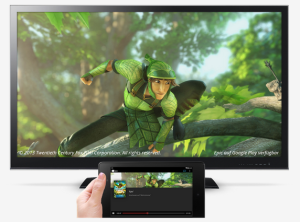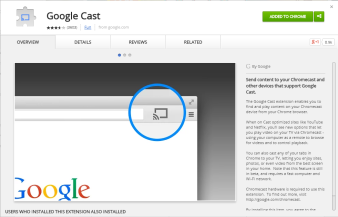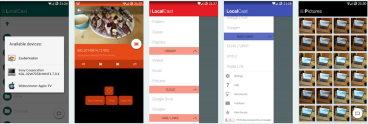Archive
How to open the task manager on a windows remote desktop (rdp) session
Ctrl + Alt + delete on local session will give you the option to open the task manager, but this is not working if you are using a remote desktop session and you want to open the task manager on the remote server.
Ctrl + Alt + end or Ctrl + Shift + Esc did the trick for me
Checkout Google Chromecast
What’s so great about Google Chromecast
Google Chromecast is a very cool small device based on a simplified version of Chrome OS , which connects to the Wi-Fi local area network and is able to play audio and video streaming. With compatible apps installed on a smartphone or tablet, or on a PC with Google Chrome you can use it as a digital media player for your audio/video content on a high-definition display by directly streaming it via Wi-Fi from the Internet or your local network. It also allows you to stream your local videos from your Android device, computer, NAS, and other network locations to your big screen.
The big draw here is that it supports virtually any video or audio file type you have. Users select the media to play using Chromecast-enabled mobile apps and web apps. Alternatively, content can be mirrored from the Google Chrome web browser running on a personal computer, as well as directly from the screen of some Android devices.

The device, a 2.83-inch (72 mm) HDMI dongle
How it works
Streaming is actually carried out by the device and not the smartphone that simply sends the address of the stream and the metadata for the screen interface and playback control. Unlike Apple’s AirPlay, whose support is “cooked” in iOS , OS X and iTunes (on a PC), Chromecast is multi- platform and compatibility is at the application level. For example, the YouTube app Chromecast support on Android that iOS. The experience of use in this case is very similar to that of AirPlay, since the applications are able to automatically detect the presence of Chromecast on the net and all you need is to select the appropriate icon to start playing on TV.

Google Chromecast dongle connected with TV
How to make the most of Google Chromecast
Apps for Chrome
- Google Cast: The Google Cast extension enables you to find and play content on your Chromecast device from your Chrome browser.
- Videostream lets you stream local videos (downloads, etc.) from your computer to your Chromecast in full 1080p!
Apps for mobile devices
- LocalCast lets you stream videos from your phone’s Gallery (or from Dropbox or Google Drive) to a Chromecast.
- PlayTo Chromecast lets you stream Photos, Music & Videos from 150+ websites, your phone or other media servers to your Chromecast. PlayTo supports website based media streaming, media from media servers and media on your phone or tablets.
Where Chromecast Wins Out
- It’s a very smal device: Unlike other set top boxes, the Chromecast takes up virtually no space. If you have an open HDMI port and a place to plug in the power, you’ll never even see the little device.
- Your phone is your remote: While remote controls have been one of the most beloved technological advances of the 20th century, they’re also very rudimentary and easy to lose. We tend to be much better at keeping up with our phones. While Apple TV users can download a remote app for the iPhone, the Chromecast remotes tend to be cross platform.
- More importantly, your app is your remote: With the Chromecast, your “remote control” is the native app of whatever you’re watching rather than some direction pad and set of buttons. It’s an app designed for mobile, and instead of clicking around a menu, you’re picking your media from the app’s normal menus. It’s a much nicer experience. While not every company does this perfectly, the big names like Netflix, Hulu, and YouTube have done a good job. Note also that some devices like the Roku have smartphone-based remote control apps, but few are terribly well designed.
- (Some) apps are group activities: It’s inevitable: when you have company over, one person wants to play a YouTube video, then everyone wants to join in. One of the neat things about how the YouTube app handles the Chromecast is that anyone can do so, and they can even add a video to a shared playlist to make things easy.
- Tab casting is always a fallback: While the feature can be a bit wonky, the Chromecast is able to stream video from any Chrome tab on your PC to your TV. It’s not an ideal solution, but if you want to play videos from a less popular streaming site (say, a television network’s own video player), tab casting is always an option. On an Apple TV or Roku, if a service isn’t supported you’re just out of luck.
- It’s insanely cheap: It should go without saying that the biggest advantage the Chromecast has is its price. Not only is it normally $35, which is about the cheapest you can get for a device like this, but you can often find deals where you get a discount or even a free Chromecast with the purchase of something else.
How to enable remote key support with Citrix
With the following registry entry one can enable the remote key support of „Alt Tab“ and the Windows key for a Citrix environment. Add the entry to your Windows registry and restart Citrix:
[HKEY_LOCAL_MACHINE\SOFTWARE\Wow6432Node\Citrix\ICA Client\Engine\Lockdown Profiles\All Regions\Lockdown\Virtual Channels\Keyboard]
"AlwaysSendPrintScreen"="" "EchoShiftKeys"="*" "KeyboardMappingFile"="" "KeyboardLayout"="" "KeyboardType"="" "KeyboardSendLocale"="*" "KeyboardTimer"="*" "LocalIME"="" "ScancodeEnabled"="*" "TransparentKeyPassthrough"="Remote" "UnicodeKeyboard"="" "UseEUKS"="*"
Display information for a particular user in your domain
To display information for a particular user, use the command like this:
net user /domain <username>
More free space at Windows 8 PC
Run cmd as Admin
Put in, %SystemRoot%\System32\Cmd.exe /c Cleanmgr /sageset:65535 & Cleanmgr /sagerun:65535
Hit Enter
Check ALL boxes in the windows that comes up (checks only need be put in the 1st time running), hit OK.
When you hibernate, there is a huge file created called hiberfil.sys. The next thing you can do is to disable Hibernate:
powercfg /h off
But have a look at this page before you do that.
The next thing you can try is to use CCleaner to clean more temporary files. I use it for the temporary files only. The only time I use the registry cleaner is after I uninstall an app. The registry cleaner can cause major problems. You should always have an Image of your system when doing any of this stuff.
Loop through each line in a text file using a windows batch file
for /F "tokens=*" %%A in (myfile.txt) do ( echo %%A )
Windows cmd with history
PyCmd is a smart command prompt extension for Windows’ cmd.exe. Its purpose is to emulate a few power features of UNIX shells (decent Tab-completion, persistent history, etc.). You only have to download and unzip the package.
How to find open ports
The following command will show you which ports are open on your computer and what program hold the port:
netstat -anbo
With the following command you can search for an open port:
netstat -anbo|find "61616"
How to use WhatsApp On Windows 8
Read before
After installing and testing WhatsApp on my PC, I switched to the app on my device and got this message “WhatsApp can only be verified with one number, on one device.”
WhatsApp uses your phone number for verification and it seems that it is impossible to use two instances of WhatsApp (one on PC and one on your Smartphone) at the same time.
Installation
To use WhatsApp on your Windows 8 PC you will have to download an application such as Bluestacks, capable of running an emulator.
- Download and Install BlueStacks.
- Open BlueStacks and click on the Search icon on top right corner.
- Enter WhatsApp and install the app from there (BlueStacks has its own “Android Play Store”).
-
Start WhatsApp Messenger on BlueStack.
- You will now have to enter your phone number.
- WhatsApp will then send you a SMS verification message with a 6 digit verification code.
- Enter the verification code there.
- Done 🙂
Display system information for Microsoft Windows
Displays complete system information for Microsoft Windows XP Professional or Windows 7 computers.
systeminfo[.exe] [/s Computer [/u Domain\User [/p Password]]] [/fo {TABLE|LIST|CSV}] [/nh]
systeminfo